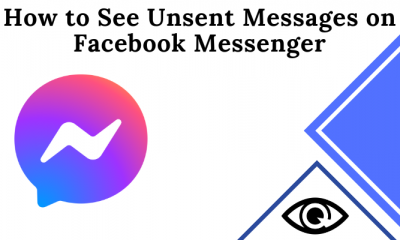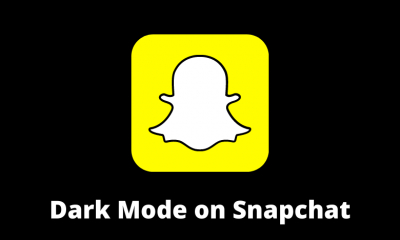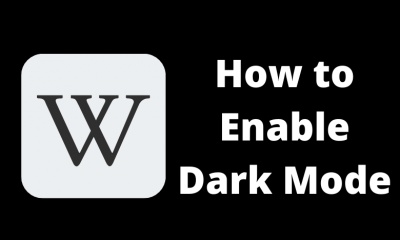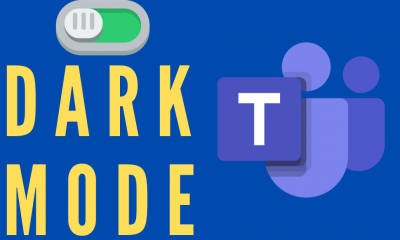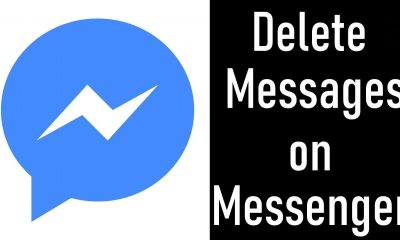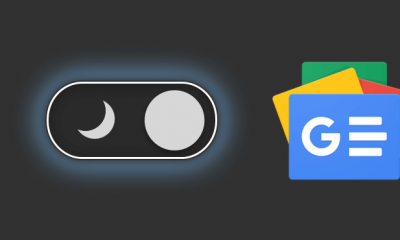How to Enable Dark Mode on Facebook Messenger
Step 1: Launch the Facebook Messenger app on your Android mobile or iPhone. Step 2: Tap your profile icon located on the top left corner of the screen. Step 3: Under your profile picture, you will have the Dark Mode option. Step 4: Toggle the slider located next to the dark mode menu. Step 5: To turn off the feature, toggle the slider again. Users must remember the fact that Messenger will not use the system wide Dark mode on both Android and iOS. Hence, you need to enable the dark mode on the app settings manually.
Web Version
Unfortunately, the web version of Messenger doesn’t have options to turn on Dark Mode. Instead, you can use an extension called Night Eye. You can find this extension for browsers like Google Chrome, Firefox, Microsoft Edge and other popular browsers. Visit the respective addons page or the web store to add the extension to your browser. After adding the addon, login to your Messenger account (messenger.com) on a new tab. Click the extension that you downloaded and tap Turn On. The messenger page will load automatically to appear with the dark theme. To turn off the feature, click the extension again and tap the power icon. Have you found the right direction to enable dark mode on the Messenger app? Comment your feedback and queries. Hit the follow button on our Facebook and Twitter profiles for more tutorials.