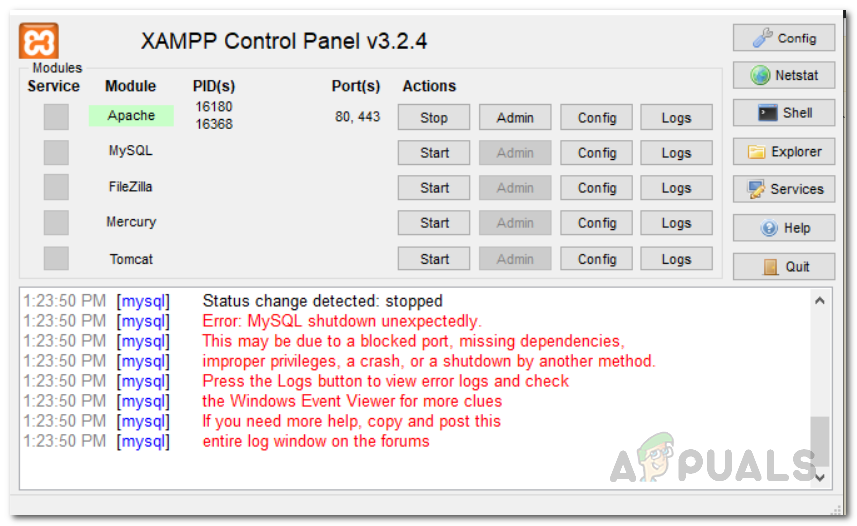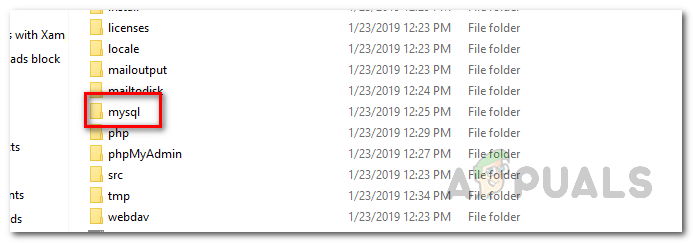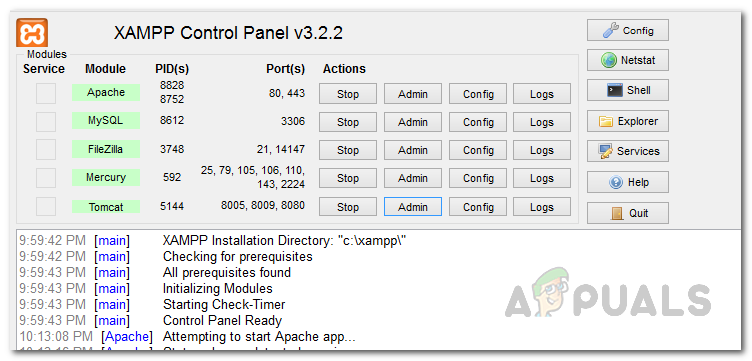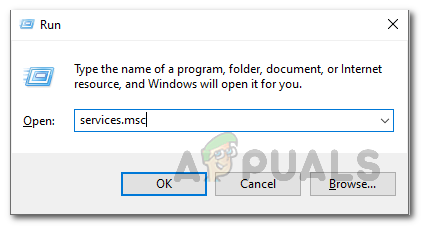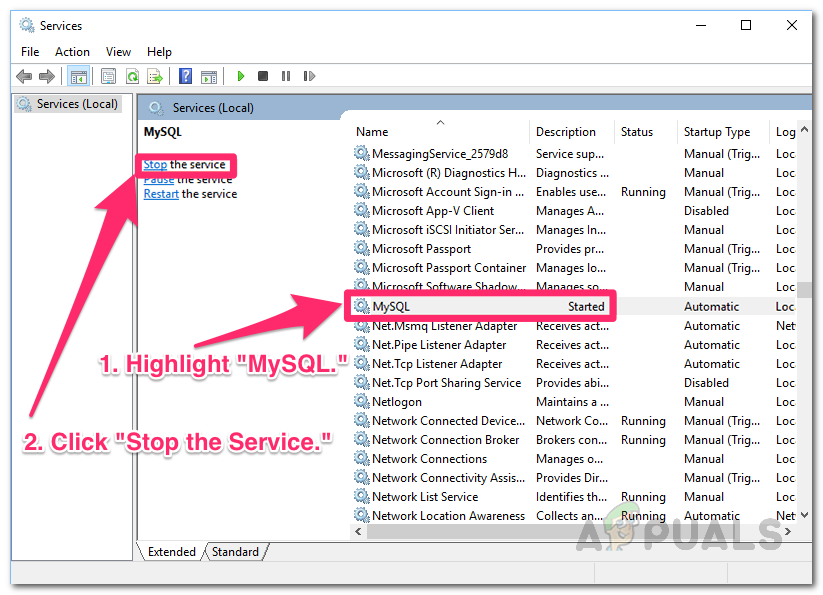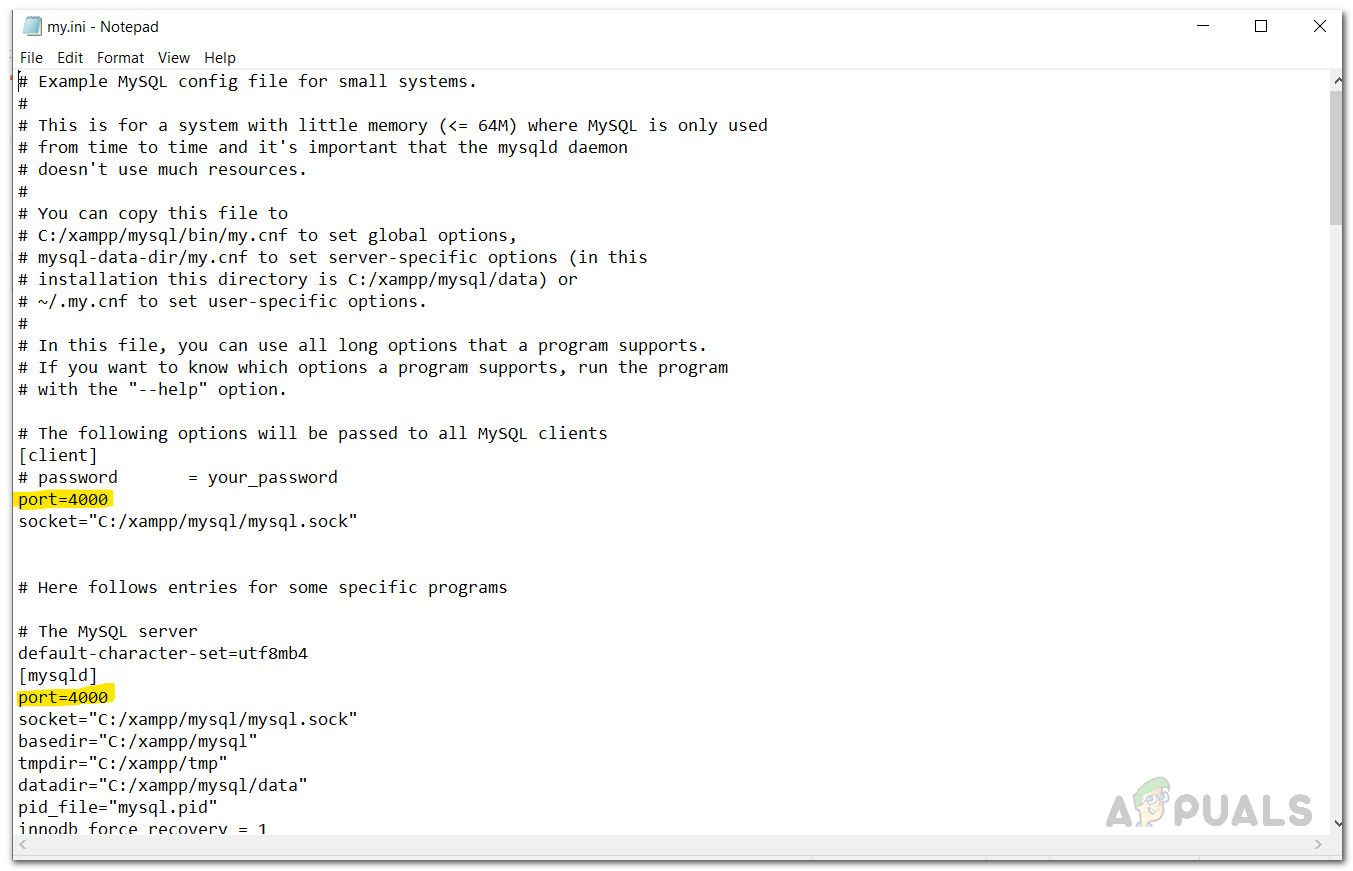Using the XAMPP web server is really convenient and easy, but it does have its share of issues like the localhost refusing to connect error message and more. As it turns out, users often think that their databases are corrupted after facing the issue in question. However, that is not the case and you do not have to worry about losing your data as this issue can be quite easily circumvented. In addition to that, there have been solutions surfacing on the internet where users are asked to delete the ibdata1 file inside the mysql directory. The ibdata1 file is basically the system tablespace for the MySQL storage engine known as InnoDB. While deleting this file may fix the issue in certain cases, it is also very likely that it can make your database unusable. Therefore, it isn’t really recommended unless you do not care about the data that is stored in your database. To resolve the problem in question, we will simply be using the backup folder inside the mysql directory to replace the contents of the data folder. In addition to that, if the MySQL service is running prior to the error, that can also cause the problem in some cases. In such a scenario, you will have to stop the service and then see if the problem is resolved. With that said, let us get started and show you how to resolve the problem without any further delay.
Use MySQL Backup Folder
As it turns out, when you are facing the MySQL shutdown unexpectedly error message, you will have to use the backup files that are stored in the backup folder of the mysql directory. This is included with XAMPP and the process is rather simple and straightforward. Before we proceed, it is recommended that you create a backup of your database in case anything goes wrong so that you do not lose any of your data. In this method, we will be simply replacing the contents of the data folder inside the mysql directory with the contents of the backup folder. Doing this won’t make you lose your data so you don’t have to worry about that. With that said, follow the instructions given down below to do this: Note: Skip the mysql, performance_schema and phymyadmin folders from the data_old folder.
Repair MySQL Database with Shell
In addition to the above method, you can also try to resolve the problem by trying to repair the mysql server using the Shell located inside the XAMPP Control Panel. If you are looking for more of a command line approach, this is the solution for you. Here, we will first try to open up the mysql server using the shell and then try to repair the mysql database in a different shell window. To do this, follow the instructions given down below:
Stop MySQL Service
As it turns out, the problem can also be caused by the MySQL service in some cases. This happens when the MySQL service is running before you try to start the mysql server via the XAMPP Control Panel. In such a case, you will have to simply stop the MySQL service from the Windows Services window. The services running on your system can sometimes cause different issues when they are malfunctioning like failing to connect to a Windows service and more so it’s nothing really to worry about. With that said, follow the instructions down below to stop the service:
Change Client and Server Ports
In some scenarios, the problem can also be caused by the ports that are being used by the MySQL server. This can happen when the ports that MySQL server is trying to use are already being used by another service or when the said ports are blocked on your system. To resolve the problem, you will have to change the client and server ports from the my.ini file. To do this, follow the instructions given down below:
How to Fix Error 1067: ‘The process terminated unexpectedly’[FIX] Client License Service (ClipSVC) ‘Service Terminated Unexpectedly’ Error…How to Fix Zoom Quit Unexpectedly Error When Screen Sharing?Fix: “The application (process com.android.vending) has stopped unexpectedly."…