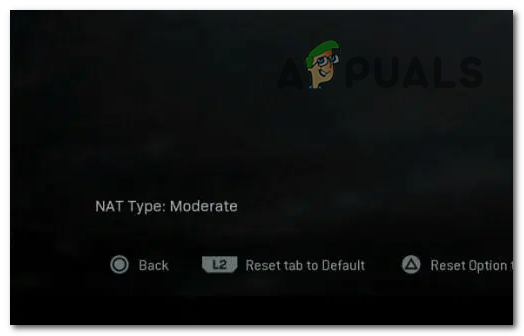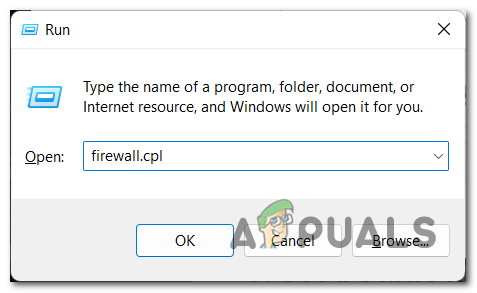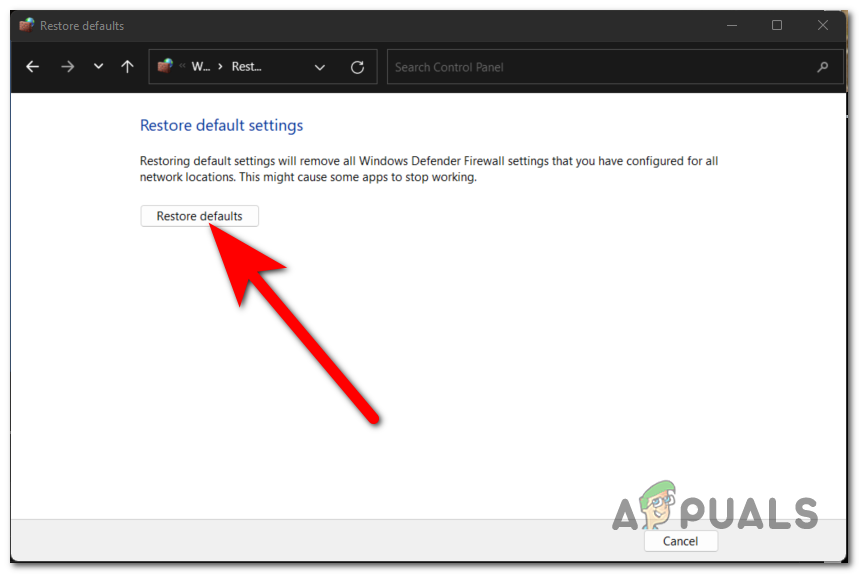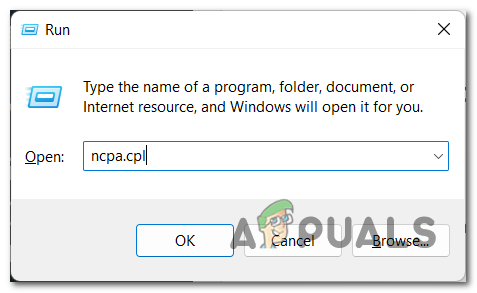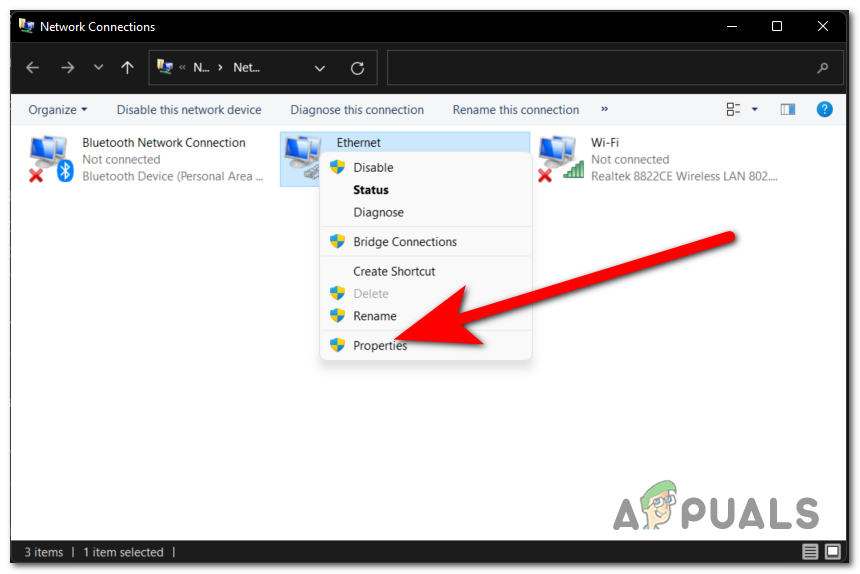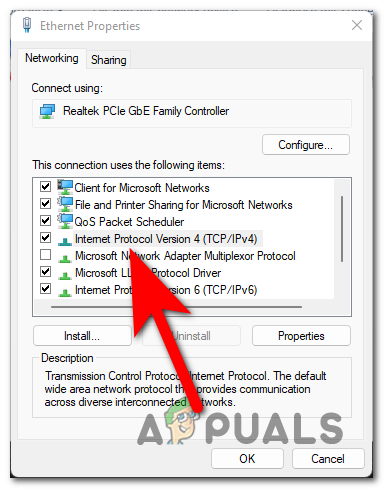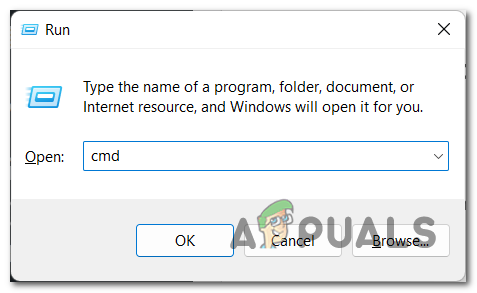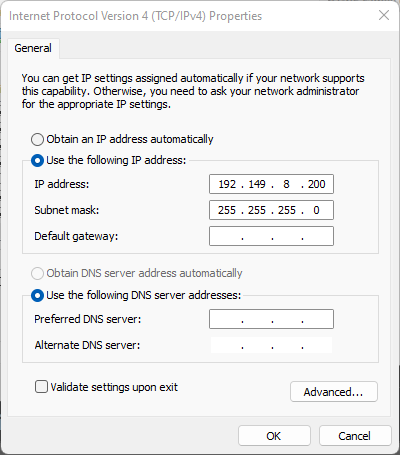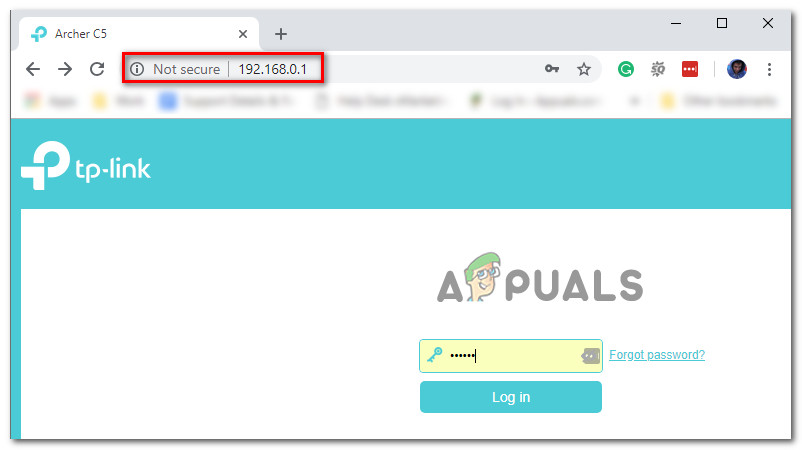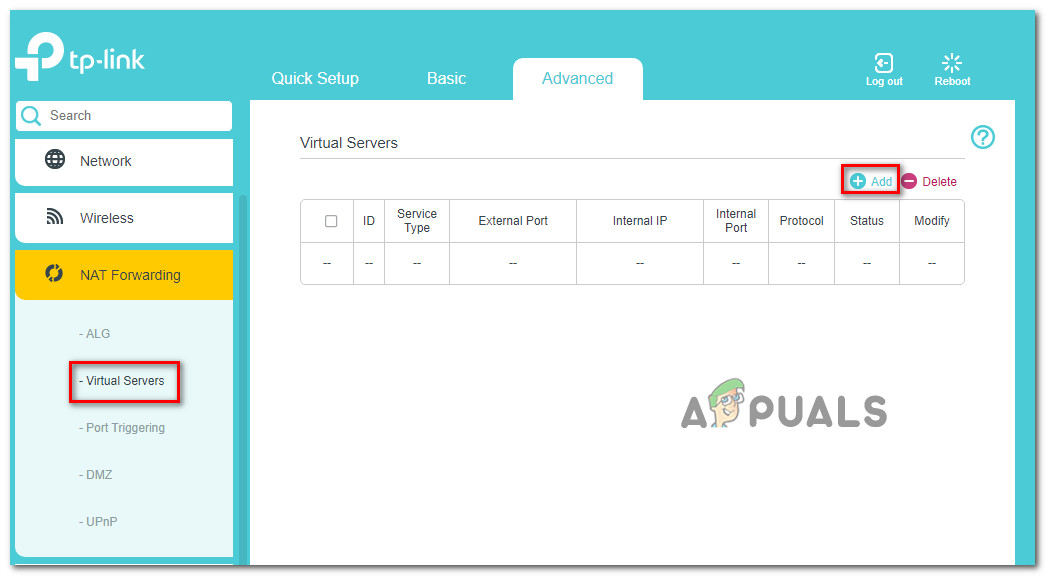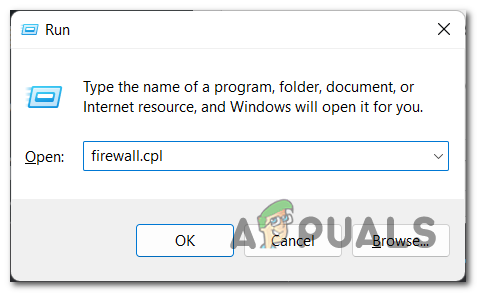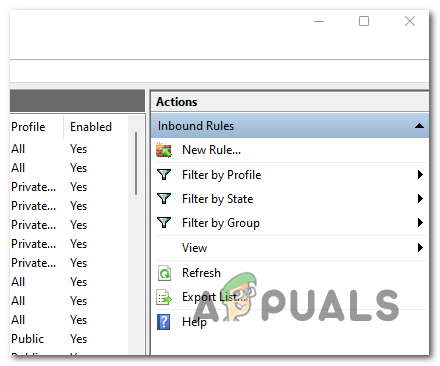After many complaints were made by players, we have decided to take a deeper look into this issue to see what causes it. Here’s a shortlist that contains all the possible causes: Now that you know what can cause this issue, here is a list of all the methods that users have used in order to fix this issue:
1. Reset your Firewall
The first thing you should do when you encounter the Call of Duty Warzone NAT Type: Strict/Moderate issue is to try to reset the Windows Firewall that you are using. This will restore the default settings of the Firewall, making you choose again which apps you want to allow and which don’t. All you have to do is to go to the Windows Defender Firewall settings and make sure to restore it to default. This can be easily found inside the Control Panel. In case you don’t know how to do this, here are the steps on how to reset your Firewall: In case the problem hasn’t been fixed, you need to check the next method below.
2. Set a Static IP
The second thing that you can try is to set a static IP address on your internet connection. This will help your internet to connect to a different IP, which might increase the network capabilities and make the game playable. Many players are recommending doing this because it helped them get rid of this issue easily. All you have to do is to go to the properties of your internet connection and change the IP address as you want. There are a few spaces that need to be filled, but the process is still very easy. Here is a guide that will show you how to set a Static IP on your PC: In case this method didn’t help as well, you can go to the next method below.
3. Forward ports
It is quite possible that the reason you are experiencing issues with the Call of Duty Warzone NAT Type: Strict/Moderate is because the networking equipment you are using is unable to permit incoming network requests. If the above scenario applies to your situation, you should be able to resolve the issue by manually forwarding the ports that Call of Duty Warzone uses through the settings of your router. To accomplish this, forward the ports that are utilized by Call of Duty: Warzone by following the procedures below: Note: The specific steps you need to take to configure your router will vary slightly from one brand to another, so keep that in mind as you proceed. PC PlayStation Xbox Once you are done with that, try to see if you still encounter the Call of Duty Warzone NAT Type: Strict/Moderate issue. In case the game acts the same even after doing this, check below the last potential method.
4. Add the game as an exclusion in Firewall
The last thing that you can try according to users who have gone through this issue is to add the CoD Warzone as an exclusion in Firewall. This might make the game work properly because the Windows Firewall could block some connections that are affecting the game directly. By doing this, you will create a new rule inside the Windows Defender Firewall that will make the game an exclusion. All you have to do is to open the Advanced Settings of the Windows Defender Firewall and create a new Inbound Rule. Inside this rule, you have to insert the address from the Call of Duty Warzone executable. In case you don’t know how to do this, here are the steps that will show you exactly how to do this:
How To Fix Strict or Moderate NAT in COD Vanguard?SOLVED: Strict NAT Issues on XboxHow to Change NAT Type on PC?Fix: PS4 NAT Type Failed