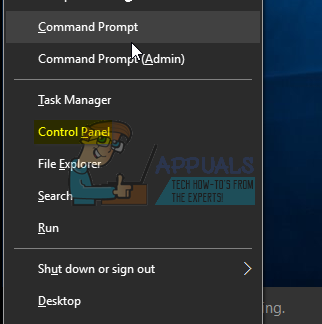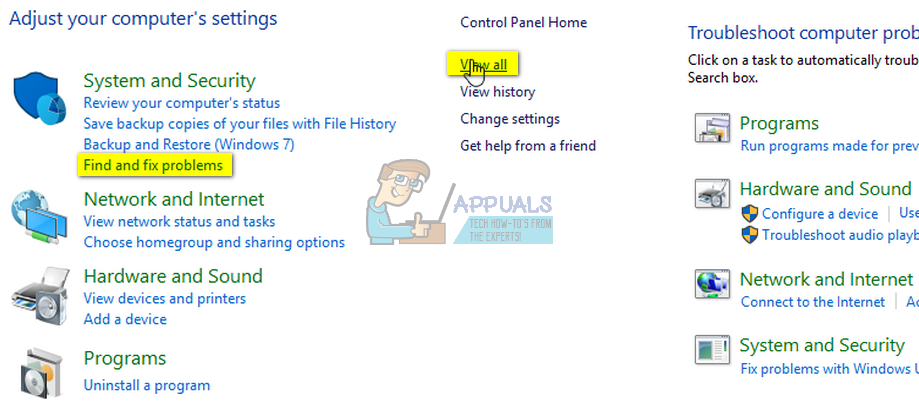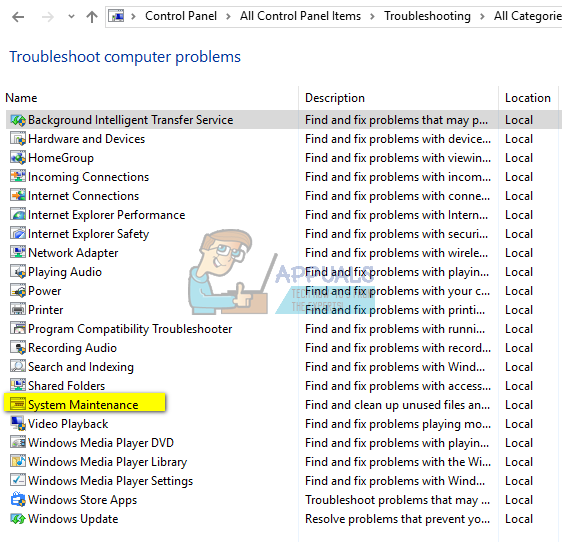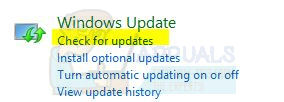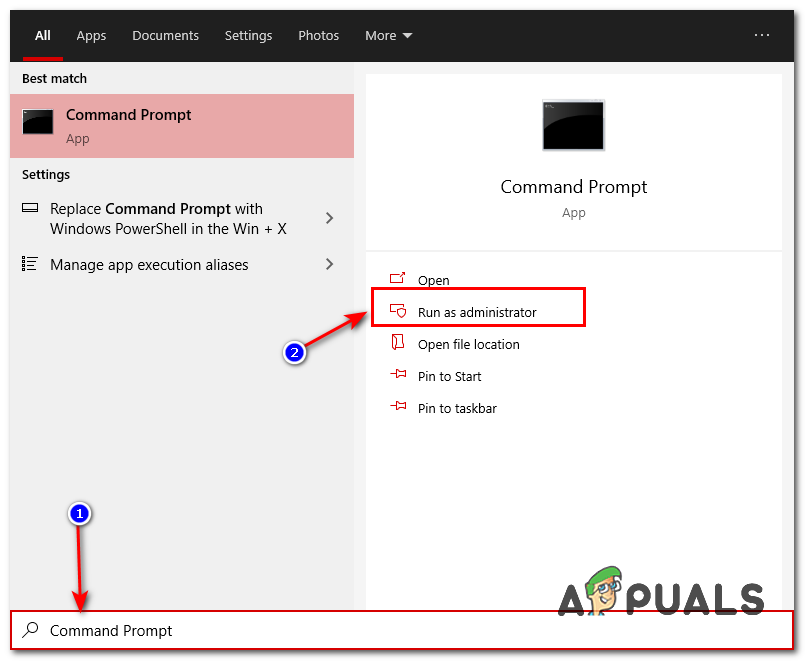Method 1: Run System Maintenance
Hold the Windows Key and Press X. Choose Control Panel.
Choose Find and Fix Problems and then click View All from the left pane.
Choose System Maintenance and Click Next.
Let the troubleshooter run. After it has finished, check to see if the problem has been resolved or not.
Method 2: Run Windows Updates
On a Windows 8/8.1 System Check for updates manually and install them. Again, hold the Windows Key and press X, and then choose Control Panel.
Click/Tap windows updates and from the left pane, click on Check for updates.
on a Windows 10 Computer, Press Windows Key + A, then choose All Settings. Select Windows Updates from the left pane, and click Check for Updates
Method 3: Clean Boot Your System
For clean booting your PC, please refer to this post: Clean Boot
Method 4: Whitelisting “msmpeng.exe” and then restarting Windows Update
This issue is also caused when your Windows Update is being blocked by your Windows Defender or Another anti-virus that you have installed on your computer. This can cause a conflict that results in corrupted Windows Update files and it can cause spikes of High Resource usage. To fix this, we will have to whitelist “msmpeng.exe” from the antivirus. Follow the steps shown below:-
Method 5: Run System File Checker
Run System File Checker. Hold Windows Key and Press W then type cmd in the search box Right-click on cmd and select Run As Administrator
You will get a black command prompt as shown above. In this command prompt window, type sfc /scannow and hit enter. This will take 30 to 50 minutes after it finishes you will get one of the two messages: a) Windows Resource Protection did not find any integrity violations (no further action needed if this is the message you get) b) Windows Resource Protection Found Corrupt Files (etc…) if you get a long message with starting lines as Windows Resource Protection Found Corrupt Files.. then in the same command prompt window, type and run the following command
You will be notified on your screen after the clean-up operation has completed. Reboot your PC and then test. Some users, also reported high CPU usage issues with the system and compressed memory, if you spot system and compressed memory consuming too much of your CPU then check out the system and compressed memory guide.
How to Fix High CPU and Memory Usage By csrss.exeFix: High CPU Usage by OneDrive ‘OneDrive.exe’Fix: dasHost.exe High CPU and Memory UsageFix: High CPU & Memory Usage by ‘Inputpersonalization.exe’